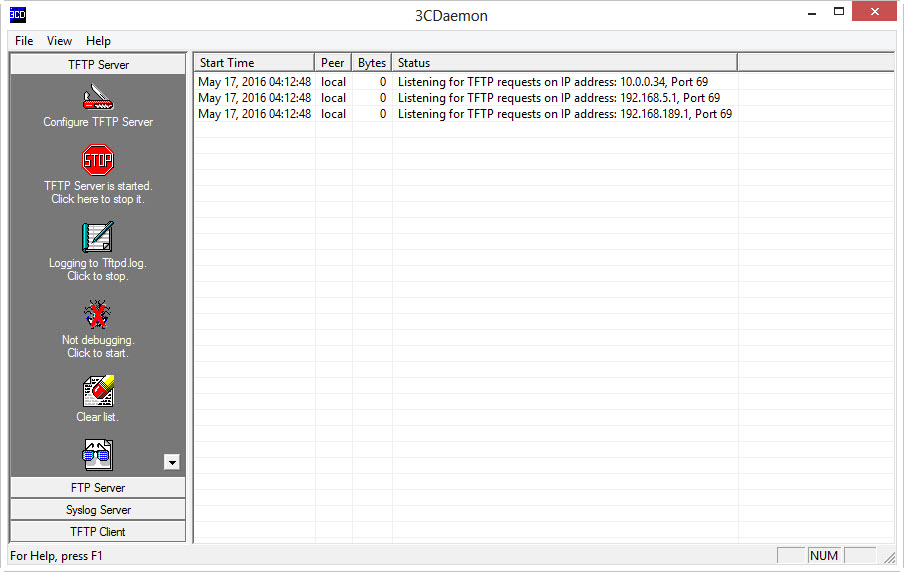ดาวน์โหลด 3CDaemon ที่นี่
TFTP, FTP, Syslog Server สำหรับ Upload Cisco IOS
This entry was posted on 7 May 2016.

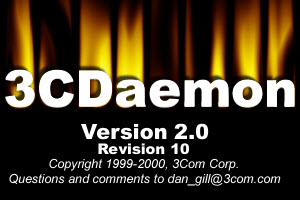
ดาวน์โหลดเสร็จเรียบร้อยจะได้ไฟล์ชื่อว่า 3cdv2r10.zip จากนั้นให้ Unzip และติดตั้งจากไฟล์ SETUP.EXE

หลังจากติดตั้งเสร็จให้สร้างโฟลเดอร์ชื่อ tftp ที่ Drive C:
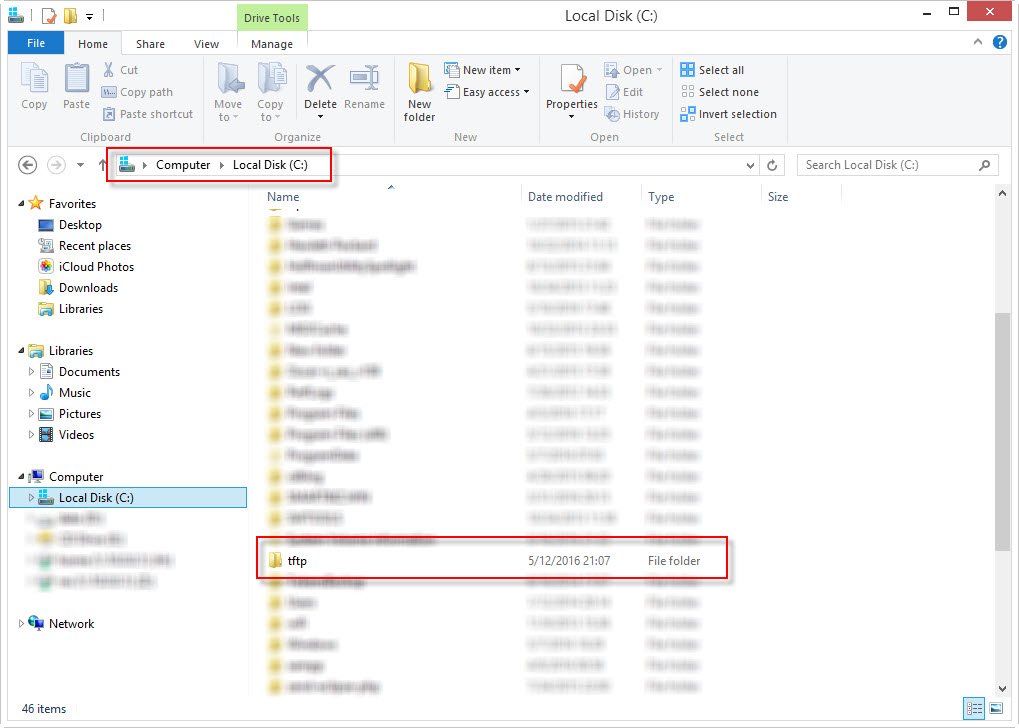
เปิดโปรแกรมและกำหนดค่าที่ TFTP Server --> Configure TFTP Server --> TFTP Configuration ช่อง Upload/Download directory: ใส่ C:\tftp\ คลิ๊ก OK
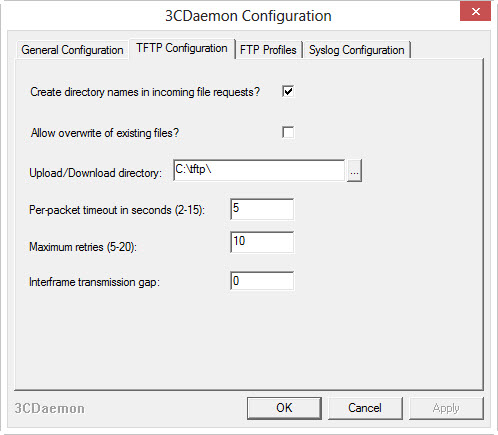
คลิ๊ก Stop และคลิ๊ก Start อีกครั้งเพื่อใช้งานการกำหนดค่าใหม่
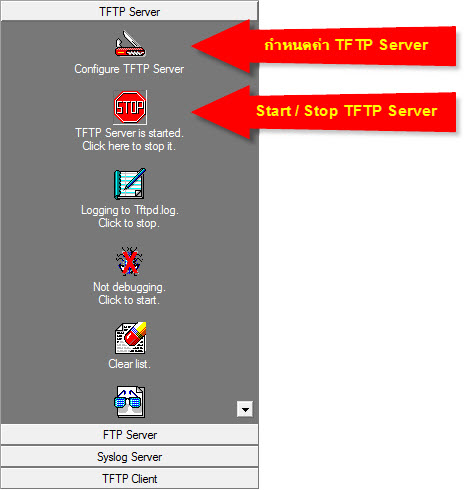
จบขั้นตอนการติดตั้ง